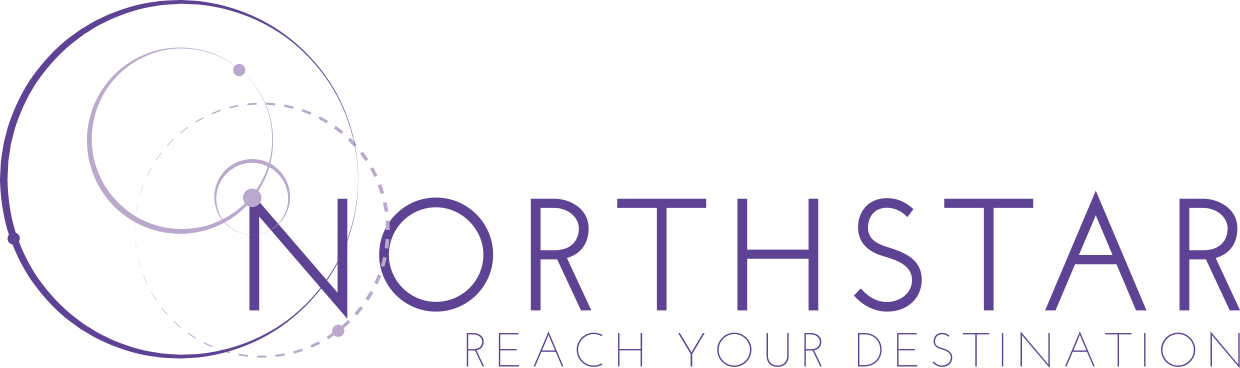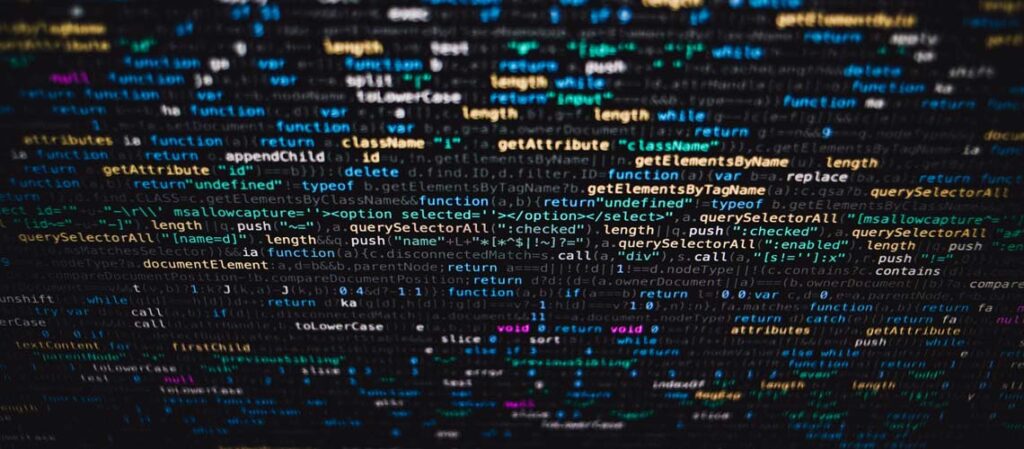Being able to access company data is crucial to running a business. If your employees cannot access or find the file they need, your business suffers. We provide easy-to-access data storage for businesses in Bristol and throughout the UK. SharePoint is a fast, intuitive intranet to ensure efficiency and positivity in your workplace.
What is an intranet?
Customers often ask us; what is an intranet? Intranets are private networks used by organisations to distribute communications exclusively to their workforce. The difference between the internet and the intranet is simple. The internet is a public network which is not owned by any entity. However, an intranet is privately owned and has restricted accessibility. You can use an intranet for data storage for businesses. Furthermore, employees can use intranets to search for information and files, communicate across an organisation, and manage workflows.
Fast, intuitive, intranets for data storage for businesses
To improve efficiency in your workplace, your employees need to access company data quickly and easily. SharePoint is fast and intuitive, allowing your employees to access company data and complete their daily work. SharePoint is great for shared areas where many contributors create documents from presentations to spreadsheets. Furthermore, the search facility makes it easy to narrow your search by applying different criteria, such as descriptions and dates.
Microsoft Intelligent Search
Microsoft Search is an intelligent, enterprise search experience from Microsoft. It applies the artificial intelligence technology (AI) from Bing and deep personalised insights surfaced by the Microsoft Graph. As a result, this makes search more effective for you.
The Microsoft Search is everywhere. It is in the header of the apps, including Office, Outlook, SharePoint, OneDrive, Bing and Windows. Furthermore, it is a single, unified and consistent search experience that is more than just a search function. Search is more than just a list of links. A search function needs to work both for and with you. For example, it must anticipate your needs where you are working, providing answers and insights while you work.
Microsoft Search provides natural language understanding, instant query predictions and contextual results. You can get instant query predictions to help you find relevant content at a particular time. For example, it shows documents you were recently working on and people you are working with. Furthermore, you can see recommended files where your colleagues have mentioned you. As a result, this keeps you up to date with what people are working on since you last looked.
These search facilities make it easy to find documents on the intranet. Employees can search for HR documents, webpages, blogs and wikis all in the same place. Then the content presents in an easy list for selection. Furthermore, it is easy to create pages on the intranet. These pages can introduce staff to information they did not know existed and would not naturally search. As a result, this creates new knowledge and greater efficiencies.
Improve access to data
A SharePoint intranet can improve access to your data because you can access company data from anywhere. Salespeople on the road or employees working from home can access your company data wherever you are. As a result, you can work faster and more efficiently because you have easier access to your business data.
However, with access, you also need to think about security. SharePoint has several features that work to protect your data.
Remote deleting
If a user is no longer part of the organisation you might want to delete their access to files and folders. Unfortunately, if users have downloaded something from SharePoint, you cannot remotely delete this as it is in their private database. You can, however, take steps to ensure that shared files on SharePoint are no longer accessible to download.
Furthermore, you can delete users from the Office account from the admin dashboard. You can only delete user accounts if you are a Microsoft 365 global admin or have User management rights. Before SharePoint destroys user data permanently, you have 30 days to recover the account.
When you remove a user, they are placed in a recycling bin for 30 days, if you need to retrieve them. However, you can use PowerShell to delete a user in Office 365 permanently. Lastly, you will need the Azure Active Directory for PowerShell module installed on your computer to complete this job.
Prevent accidental access
If you want to prevent accidental access in SharePoint, there are several settings you can choose. For example, you can block unmanaged devices from accessing or editing your files.
Furthermore, you can choose settings to protect people sharing your files and folders externally. For example, you can select “Anyone can share files by links” so anyone can access the files without authenticating. Select “New and Existing Guests” to share with people already in your directory. However, if they need to accept, they have to authenticate their login. They can only redeem the link once, and then the link expires. Furthermore, “Existing Guests” means you can only share to people who are already in your directory. They will be there from previously accepting an invitation, or you have manually added them. Lastly, “Only People In Your Organisation” means you can only share with people in your organisation.
Other settings include limiting external sharing by domain or only allowing people in certain security groups to share externally. You can also set an expiry date and time for a guest link. After this time expires, they must reauthenticate. Lastly, you can add extra security visibility by allowing the file to display who has viewed it.
Archiving
Keeping your files organised in SharePoint is crucial for business efficiency. Therefore, archiving is a great way to keep your files organised. Archiving helps keep old and unused documents in one place. As a result, you can still access and store documents even though they’re not required regularly.
You can organise this manually. However, this takes time and resources. It is better to create retention policies based on the document age, last modified date or document creation date. Then, You can set up workflows with Power Automate. As a result, you can ensure documents are archived out of the way but still easily accessible.
Furthermore, you can use the content organiser, a legacy feature, to create rules and routes to organise documents. The content organiser helps make a hierarchical file plan and folder structure to manage document retention. Lastly, you can also produce audit reports and status reports about individual records. As a result, this shows you how many documents are in each stage of the file plan. Furthermore, you can also edit the access permissions for the specific archived folders. As a result, only people who need to see the files can access them.
Restricting File Access
You can also restrict access to specific sites, lists, libraries, folders and files. Editing the permissions of a file or folder is easy; you can select the three dots and edit the permissions. However, all sites, lists and libraries inherit their permissions from the SharePoint site above them in a site hierarchy. To edit these, you have to break the permissions and then assign unique permissions. You can do this on the permissions page. Alternatively, you can grant access to a library or list to all people in a Windows Security group. Lastly, you can remove unique permissions by restoring inheritance.
For more information about how you can get fast and intuitive data storage for businesses, click here or contact Northstar today.