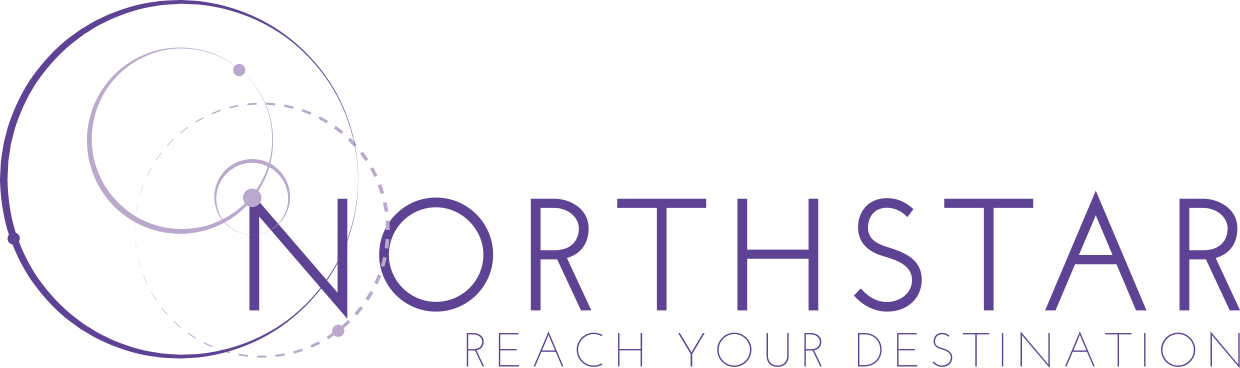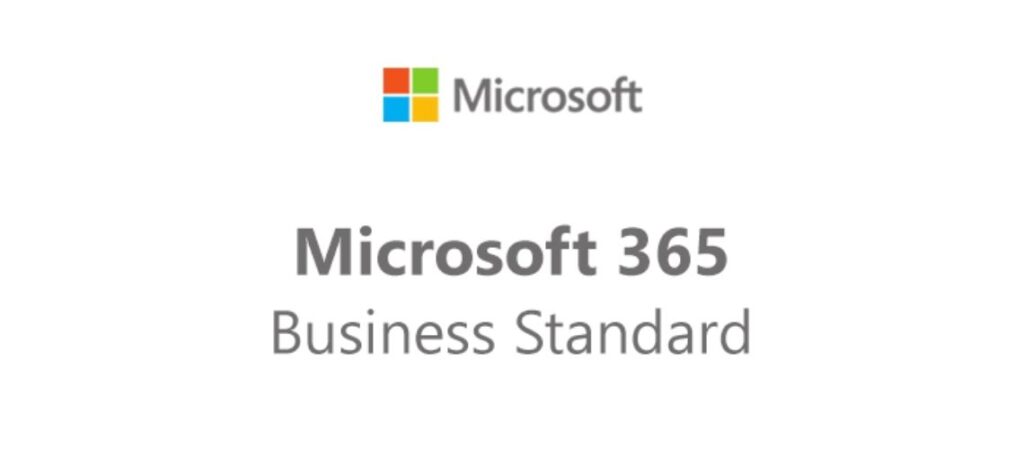The design of the new modern SharePoint experience is compelling, flexible, mobile and functions well. As a result, it is easier to create dynamic sites and pages that are beautiful and mobile responsive. Northstar can help you get the best out of the modern SharePoint experience, making it easy to find content so you can focus on the things that matter.
SharePoint Architecture and hub sites
The classic SharePoint architecture involved site collections and sub-sites with their inherited navigation, permissions and site designs. However, this meant that the structure of the SharePoint sites was inflexible and difficult to maintain. Now, every SharePoint site is a site collection and is associated with a hub. A hub is a flat collection of sites that share navigation, branding and more. Consequently, this structure is more flexible and adaptive to a changing organisation.
Navigation
Like any website, the easier it is for visitors to find what they are looking for, the better. The new hubs in the modern SharePoint experience provide a great way to search across sites.
Branding
Previously, the classic SharePoint experience only offered default themes and site designs which required a lot of customisation to align them with a company’s brand. Furthermore, they were not very responsive, making the experience on different devices problematic. Now, the modern SharePoint experience offers new and updated themes and site designs that are responsive and look good on any device. For example, you can now align your mobile SharePoint app to match your company branding. The new site designs provide specific layouts and other functionalities. Furthermore, you can achieve additional branding using custom themes without worrying about anything breaking when SharePoint updates.
Publishing
Publishing sites are crucial for distributing communications to large numbers of people in your organisation, and it’s vital they are attractive and easy to use. In the modern SharePoint experience, you can create beautiful, dynamic and easy-to-use sites and pages that are mobile responsive.
Search
Being able to search and find what you need quickly is crucial for any good site. In the modern SharePoint experience, the Microsoft Search box is at the top in the header bar. Furthermore, the Microsoft Search is personal and contextual. If two people search the same word, they will get different results related to themselves. Also, depending on where you search, you will get contextual answers, for example, in the root of your tenant, in hubs, in individual sites and from a list or the library. You will also see results before you start typing in the search based on previous activity and trending content in Microsoft 365, with the result updating as you type.
Note that certain classic features are different or not available in the modern SharePoint search.
Sharing and permissions
SharePoint continues to provide both SharePoint groups and security groups maintained by Azure Active directory. But, now it also provides Microsoft 365 groups. These are similar to security groups with additional benefits. For example, they have a group email address, calendar, notebook, Planner and SharePoint Team site. Within a Microsoft 365 group, you can be a group owner or group member, compared to in a security group where all members are equal.
Performance
The design of the new modern SharePoint experience is more compelling, flexible and functional. There have been improvements in SharePoint performance as a whole and the individual SharePoint components, for example, search, lists and document libraries. As a result, the perceived end-user experience becomes a decisive performance metric.
Multilingual
In the classic SharePoint experience, you can use variations to create a site that supports multiple languages. However, in the modern experience, you can make the content in your intranet sites available in many languages. For example, you can show navigation, site title, site description, pages, news posts in the user’s prefered language. The main difference is that instead of creating a separate subsite for each language, the modern multilingual experience generates a corresponding page in the same site but a language-specific folder in the site pages library.
The SharePoint Starter Page
The start page in SharePoint Microsoft 365 is part of the modern experience, and it is where you can find and access SharePoint sites within your organisation. You can also find news from your sites, sites you’re following, recently visited sites or suggested sites. Additionally, you can create sites, and news posts from this page, providing you have the rights.
Lists and Libraries
The lists and library experience is for your most common tasks. You can copy and move files using the command bar. Furthermore, pin documents, add files and links, filter and sort effortlessly and apply formatting columns. Some column types and customisations have changed because of the new modern experience, but you can always switch between views.
Team sites
The modern team sites experience is more collaborative than ever because Microsoft 365 groups use a simpler permissions model. Furthermore, they also come prepopulated with news, quick links and site activity. They also look great on mobile.
- Microsoft 365 groups let you choose a set of people you want to collaborate with and enable you to share a collection of resources with them. For example, Outlook inbox, a shared calendar or document library. You no longer have to assign permissions manually. Microsoft 365 groups and different to SharePoint groups because they span multiple Microsoft 365 resources. Also, they are more flexible and easier to use. Lastly, you can easily add people to the group or share the site with them.
- The Home page. When you set up a classic team site, web parts for announcements, calendars and links automatically appear on the home page. However, on a modern site, you get news, quick links, site activity, and a document library added.
- Branding. Previously, you had to use site themes, alternate CSS and master pages to use company branding. Now, you can easily customise colours and themes to reflect your branding.
- You can also benefit from faster site provision, in-line editing of the quick start menu and more with the new SharePoint experience.
Here at Northstar, we can help you move from a classic team site to a modern team site. We can tailor your SharePoint site to reflect your individual business needs.
Communications sites
A communication site is ideal for communicating information to others. For example, share news, reports, statuses and more in a visually compelling way. Communications sites are replacing the classic publishing sites. They are simpler to create and don’t rely on a publishing site infrastructure.
The SharePoint publishing site was for creating communications portals. They were more structured and built using a master page and site publishing template. They also include subsites. You must activate publishing features to create a publishing site. Furthermore, you will need deeper design and development work to create custom master pages and design page layouts.
However, the new communication site does not need publishing features activating, a master page and is less structured. You can design in without subsites. Furthermore, you can use modern pages and web parts. The simple structure allows for more beautiful, mobile-ready pages without code. You can use flexible templates.
Northstar can help transfer you from a publishing site to a communication site.
Pages and web parts
The modern pages provide a fast, easy way to build responsive pages using the functionality of modern web parts. The pages are similar to the classic publishing pages and web parts but, they are less structured and are easier to create.
Web parts
Modern web parts are easier to use, are faster and look great. There is no need to employ any code, meaning that for security reasons, they won’t allow insertions of code like JScript. Furthermore, you cannot use classic web parts on modern pages and vice versa unless a developer creates a custom web part specifically for a classic SharePoint page. There is not a definite 1:1 mapping of classic to modern web parts, but some web parts do have similar purposes. Here at Northstar, we will help you navigate the transition.
In the SharePoint framework, developers can build custom modern web parts that you can find in the web part toolbox. They can use make customer extensions and use Microsoft Graph API. Furthermore, developers can go to the SharePoint starter kit and find web parts, extensions and other components that you can use as templates.
Mobile ready
Modern pages are more responsive than classic pages and look great on mobile.
Layout
When you create a classic web part page, you choose the layout with the web part zones, and you cannot change the layout. However, with modern pages, the layout is flexible, which you can change at any time.
Wiki Pages
There are no modern versions of the Wiki page yet.
How to move to modern pages
At the moment, you cannot change a classic page into a modern page without a multi-step code solution. Therefore, Northstar would be happy to assist you in this move.
Hub Sites
Hub sites tie several sites together under the same branding and navigation. Unlike site collections, hub sites have a flat rather than a hierarchical structure. As a result, this makes them more flexible than classic site collections.
Furthermore, unlike site collections, sites associated with a hub site can automatically adopt the same branding and theme of the hub site. Associated sites also get regular navigation, and users can search across all the associated sites.
You can’t automatically move a site collection to a hub site. However, you can create hub sites once you are an administration and gradually move sites into a hub site structure. Here, at Northstar, we can help you with this.
Microsoft Power Automate
The new SharePoint workflows and Microsoft Power Automate are crucial for automating business processes, for example, routing documents for approval. With Microsoft Power Automate, automation is easier than ever before without extensive developer resources.
Microsoft Power Automate integrates into the SharePoint lists and libraries modern experience. However, you can create a Sharepoint workflow in SharePoint Designer or Visual Studio.
Furthermore, Power Automate integrates with Microsoft 365, including Outlook, Microsoft Teams and more. You can also automate actions with third-party services like Dropbox and Twitter.
Power Automate uses a rich, graphical interface making it simpler to automate processes which, work great on mobile devices. However, SharePoint workflow may need a developer to create the automated processes. Currently, not all SharePoint workflow actions are available in Power Automate but added over time.
There is not a simple mapping between SharePoint workflow and Microsoft Power Automate. However, here at Northstar, we can help you plan for and automate all your new processes using Power Automate.
You might not need to move all existing SharePoint workflow to Power Automate immediately. However, Power Automate will provide better capabilities, more integration points and better performance than SharePoint Workflow. In these cases, we can help you investigate whether creating a new workflow will add better value.
How can Northstar help with your SharePoint Expereince?
Northstar can help you migrate from the classic to the modern SharePoint experience. We can also help you get the best out of SharePoint automation, and we can make it easy to find content in SharePoint to empower your employees and business. Contact us today.